
Slayer's Ice Realm - Save Wizard Guide
Adding Your Profile
First you need a save on a supported firmware from the user you plan to use. It's strongly recommended to have two profiles. One profile for your main account and one for testing saves to make sure nothing pops that you don't want to.
Instructions on how to copy a save can be found below:
• Step One: Navigate to settings and locate "Application Saved Data Management”.

• Step Two: Select "Saved Data In System Storage”.
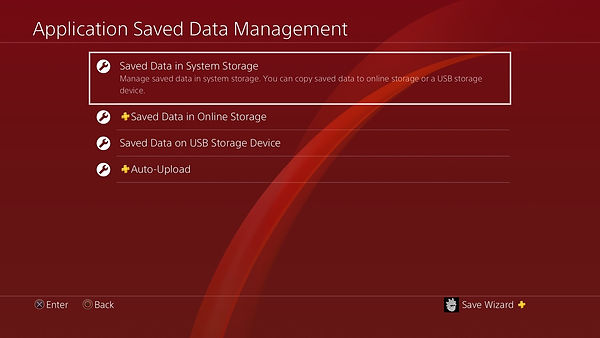
• Step Three: Select "Copy to USB Storage Device”.

• Step Four: Locate the save you want and select it. *MAKE SURE SAVE WIZARD SUPPORTS THE GAME!*

Once you select it, navigate to where it says "Copy" and it will copy to your USB.
Now remove the USB & insert into your PC, Mac, or device with Save Wizard.
Now that you have your save, open Save Wizard and double-click on a game under the "Cheats" tab and then right click on the save and select "Register Profile".



RESIGNING A SAVE
Insert your USB drive into your PC & open Save Wizard. Select "Resign" then import.

Choose a .zip save and click "Open" (Has to be .zip)

Select your profile & hit apply, my profile is shown. Choose yours prospectively.

If resigning it fails it could be one of these:
1: Check to make sure your game saved correctly & didn't corrupt.
2: Sometimes closing & re-opening Save Wizard is the best solution.
3: Save Wizard goes down from time to time - check their status & be patient.
4: If you're resigning any HUGE save file, NBA2K games, (about 600MB+) usually it will take one or two attempts to work with good connection because of all that data.

